Sometimes you might need to restrict access to some items in your store for certain machines, which is currently not possible out of the box, this method is not totally restriction but it could help, I am using the smart list favorites to filter lookups, follow steps below to implement:
1. Go to smart list and add some filters on the inventory items smart list then save it as a favorite smart list.
2. Go to Items lookup and add the form to VBA, then add “ViewAll” button to the VBA.
3. Write the following code segments in VBA to disable the “ViewAll” and “Advanced Search” buttons after selecting the needed favorite:
Private Sub ViewAllItemNumbersbyItemNumber_AfterUserChanged()
ViewAllItemNumbersbyItemNumber.Enabled = False
PBAdvancedSearch.Enabled = False
End Sub
5. After loading the window we’ll need to register a macro that selects the needed favorite, the code will look like the following:
Private Sub Window_AfterOpen()
'Dim CompilerApp As New Dynamics.Application
Dim CompilerApp As Object
Dim CompilerMessage As String
Dim CompilerError As Integer
Dim Commands As String
' Create link without having reference marked
Set CompilerApp = CreateObject("Dynamics.Application")
Commands = ""
Commands = Commands & "local integer l_file_id; " & vbCrLf
Commands = Commands & "local string pathname; " & vbCrLf
Commands = Commands & "pathname = Path_GetForApp(1) + ""TEMP.MAC""; " & vbCrLf
Commands = Commands & "l_file_id = TextFile_Open(pathname, 0, 0); " & vbCrLf
Commands = Commands & "TextFile_WriteLine(l_file_id, "" ActivateWindow dictionary 'SmartList' form 'IV_Item_Number_Lookup' window 'IV_Item_Number_Lookup' ""); " & vbCrLf
Commands = Commands & "TextFile_WriteLine(l_file_id, "" MoveTo field 'ASI_LU_View_Button' item 5 # 'Restricted List...' ""); " & vbCrLf
Commands = Commands & "TextFile_WriteLine(l_file_id, "" ClickHit field 'ASI_LU_View_Button' item 8 # 'Rams' ""); " & vbCrLf
Commands = Commands & "TextFile_Close(l_file_id); " & vbCrLf
Commands = Commands & "if File_Probe(pathname) then " & vbCrLf
Commands = Commands & " run macro pathname; " & vbCrLf
Commands = Commands & "end if; " & vbCrLf
' Execute SanScript
CompilerError = CompilerApp.ExecuteSanscript(Commands, CompilerMessage)
If CompilerError <> 0 Then
MsgBox CompilerMessage
End If
End Sub
6. Give your use the access to the modified form instead of the original and enjoy having your form looks like the below:
Hope that this helps.
Regards,
--
Mohammad R. Daoud - CTO
MVP, MCP, MCT, MCBMSP, MCTS, MCBMSS
+962 - 79 - 999 65 85
mohdaoud@gmail.com
mohdaoud.blogspot.com
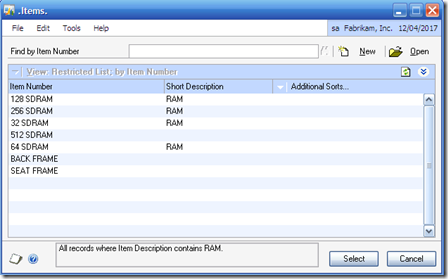
No comments:
Post a Comment